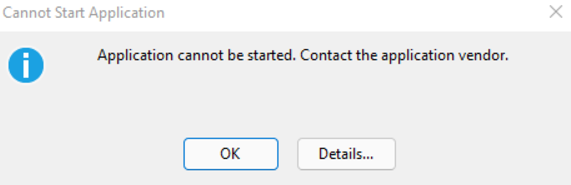Recent Microsoft updates for 10.0.45 started to fail on steps 60/61 with the "DVT script for service model" error while deploying the update package.
Solution:
- Open Event Viewer, go to Windows logs->Application
- Restart IIS (iisreset in Admin CMD prompt)
- Refresh events in Event Viewer, look for the last warning events in ASP .NET
- Check event details, it will look similar to the one below:
Event code: 3008
Event message: A configuration error has occurred.
Exception information:
Exception type: ConfigurationErrorsException
Exception message: Could not load file or assembly 'System.Net.Http' or one of its dependencies. The system cannot find the file specified. (K:\AosService\WebRoot\web.config line 1300) - Edit the web.config, find the line from the error, comment the line using HTML comments <!-- --> and save your changes.
- Restart IIS to check that you get prompted for credentials while logging in to the D365FO. If yes - resume LCS update, it will pass now.