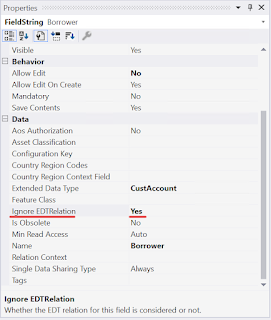There are many guides in the internet how to create a new workflow in D365FO. The process is quite long and complicated.
Here are some of the tips to make it easier for you:
- If you stuck and not sure how to implement a specific part of a workflow - check Microsoft's workflows from Application Foundation model. Many good examples there.
- When you debugging the workflow, remember to attach your Visual Studio to the "Batch.exe" process, not to the default "iisexpress.exe", else no breakpoint will be hit
- The "Rejected" workflow action for some reason is handled by "denied" event handler (WorkflowElementDeniedEventHandler). All other actions (Started, Approved, Canceled, etc.) have event handlers with matching names.